Hướng dẫn căn chỉnh bài viết trên VTI Blog
Nội dung:
Bài viết bao gồm các ví dụ sử dụng markdown và các thẻ để format bài viết.
Markdown:
Header – Đầu mục
|
1
2
3
4
|
# Đầu mục level 1 [h1] tag
## Đầu mục level 2 [h2] tag
###### Đầu mục level 6 [h6] tag
|
Emphasis – Nhấn mạnh
|
1
2
3
4
5
6
7
8
|
*Chữ nghiêng*
_Chữ nghiêng giống bên trên_
**Chữ in đậm**
__Chữ in đậm giống bên trên__
_Kết hợp các **loại** khác nhau_
|
Chữ nghiêng
Chữ nghiêng giống bên trên
Chữ in đậm
Chữ in đậm giống bên trên
Kết hợp các loại khác nhau
List – Danh sách
Không đánh số
|
1
2
3
4
5
6
|
Sử dụng 2 dấu cách để xác định cấp độ
* Item 1
* Item 2
* Item 2a
* Item 2b
|
- Item 1
- Item 2
- Item 2a
- Item 2b
Đánh số
|
1
2
3
4
5
6
7
|
Sử dụng 2 dấu cách để xác định cấp độ
1. Item 1
1. Item 2
1. Item 3
1. Item 3a
1. Item 3b
|
- Item 1
- Item 2
- Item 3
- Item 3a
- Item 3b
Image – Ảnh
|
1
2
3
|
Định dạng: 

|
VTI JapanVTI Japan
Link
|
1
2
3
|
Nếu muốn tạo hyperlink cho text “VTI Blog”
[VTI Blog](https://vtitech.vn)
|
Blockquotes – trích dẫn
|
1
2
3
4
|
Sử dụng dấu “>” cho mỗi dòng quote
> We’re living the future so
> the present is our past.
|
We’re living the future so
the present is our past.
Inline code – đánh dấu phần nhỏ code trong dòng
|
1
2
3
|
Sử dụng dấu “`” bao quanh phần code
Ex:
Sử dụng thẻ
<h1></h1> để đánh dấu đầu mục lớn |
Sử dụng thẻ <h1></h1> để đánh dấu đầu mục lớn
Table – Bảng
|
1
2
3
4
5
|
Header 1 | Header 2
—|—
VTI Japan|Japan
VTI|Viet Nam
|
Header 1Header 2
| VTI Japan | Japan |
| VTI | Viet Nam |
Format Code
※ Do khi viết thẻ <pre> thì plugin tự động convert cho nên trong ví dụ thay <> bằng [], khi sử dụng mọi người dùng <> nhé.
Mặc định
|
1
2
3
4
|
“`
1. Code highlight
2. Format
“`
|
↓↓↓
|
1
2
3
|
1. Code highlight
2. Format
|
Language
|
1
2
3
4
5
6
|
[pre theme=”monokai” lang=”javascript”]
function sayHelloWorld(){
console.log(“Hello World”);
}
[/pre]
|
|
1
2
3
|
function sayHelloWorld(){
console.log(“Hello World”);
}
|
Highlight 1 số dòng code
|
1
2
3
4
5
6
7
8
9
|
[pre theme=”monokai” lang=”javascript” mark=”4-6″]
function sayHelloWorld(){
console.log(“Hello World”);
if (true){
return true:
}
}
[/pre]
|
|
1
2
3
4
5
6
7
|
function sayHelloWorld()
{
console.log(“Hello World”);
if (true){
return true:
}
}
|
Các thuộc tính khác
NameDescriptionExample
| lang | Specify a Language ID, these are the folders in the langs directory and appears in the list of Languages in Settings. | lang=”java” |
| url | Load a file from the web or a local path. You give a relative local path instead of absolute (see Files). For languages with defined extensions (see Languages in Settings) you don’t even need to provide the lang attribute, as this will be detected if your file ends with it, as in the example. | url=”http://example.com/code.java” or url=”java/code.java” |
| title | Give a title for your code snippet. Appears in the toolbar. | title=”Sample” |
| mark | Mark some lines as important so they appear highlighted. You can specify single numbers, comma separted, a range, or a combination. | mark=”5-10,12″ |
| range | Specify the range of lines from the input code to use in the output. You can specify a single number or a single range. | range=”3-5″, range=”3″ |
※ Chi tiết: https://github.com/aramk/crayon-syntax-highlighter


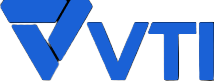





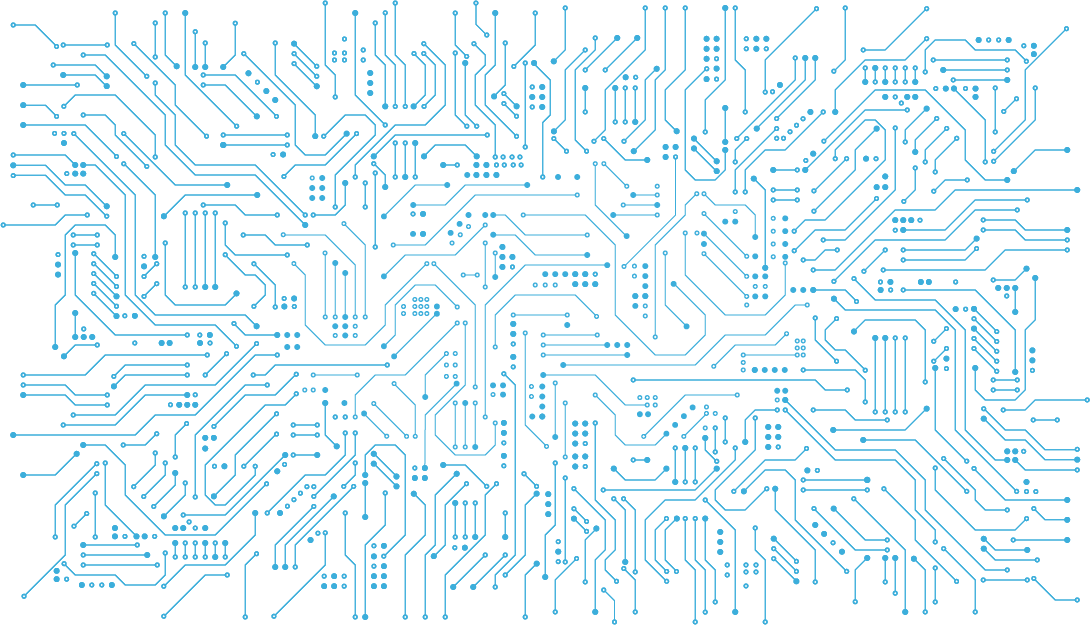

Vui lòng đăng nhập để bình luận.